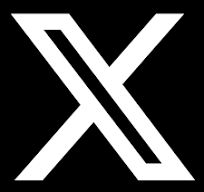The information of the Portal is accessible with different screen readers, such as JAWS, NVDA, SAFA, Supernova and Window-Eyes. Following table lists the information about different screen readers:
Viewing Information in Various File Formats
| Screen Reader | Website | Free/Commercial |
|---|---|---|
| Screen Access For All (SAFA) | ---- | Free |
| Non Visual Desktop Access (NVDA) | http://www.nvda-project.org/ | Free |
| System Access To Go | http://www.satogo.com/ | Free |
| Thunder | https://www.webbie.org.uk/thunder/ | Free |
| WebAnywhere | http://webinsight.cs.washington.edu/wa/content.php | Free |
| Hal | http://www.yourdolphin.co.uk/productdetail.asp?id=5 | Commercial |
| JAWS | http://www.freedomscientific.com/jaws-hq.asp | Commercial |
| Supernova | http://www.yourdolphin.co.uk/productdetail.asp?id=1 | Commercial |
| Window-Eyes | https://window-eyes.informer.com/7.2/ | Commercial |
Accessibility Help
Use the accessibility options provided by this Web site to control the screen display. These options allow increasing the text size and changing the contrast scheme for clear visibility and better readability.
Changing the Text Size
Changing the size of the text refers to making the text appearing Large or Small from its standard size. There are Three options provided to you to set the size of the text that affect readability. These are:
Small:Displays information in a font size smaller than the standard font size.
Medium:Displays information in a standard font size, which is the default size.
Large:Displays information in a font size larger than the standard font size.
The website allows you to change the text size by clicking on the text size icons present at the top of each page.
Text size Icons
Following different options are provided in the form of icons which are available on the top of each page:
A- : Decrease text size: Allows to decrease the text size.
A : Normal text size: Allows to set default text size
A+ : Increase text size: Allows to increase the text size.
Accessibility Options
To change the text size using the Accessibility Options page:
1. Select Accessibility Options. The Accessibility Options page is displayed.
2.From the Text Size section, select the appropriate text size.
3.Click Apply.